
informatik
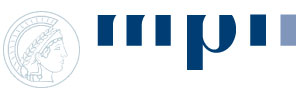

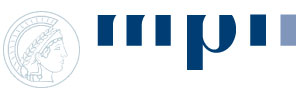
ModuleGraph allows the definition of modules by the user. Currently module data are supported as .csv files which can dynamically be imported at runtime. However, imported definitions will not be saved automatically when exiting Cytoscape. Thus, one has to save them manually via the menu to be able to reload them in a future session without having to re-import them.
Modules can easily be defined in a simple tab-delimited .csv file. The
file has to contain one module per line. The first entry in the line is the name
of the module and and the second entry are elements of that module, separated by comma. If the
module should not be given a name the line has to start with a tab. In that
case the name of the module will be its internal id number. Further attributes
of a module, such as a description a.s.o., can be defined as additional columns
in the file.
Module data can be imported via ModuleGraphs main menu. In Cytoscape's
Plugins menu select ModuleGraph -> Module Data -> Import Module
Data.
The current module data can easily be safed for future sessions. Simply open Cytoscape's Plugins menu and choose ModuleGraph -> Module Data -> Save Module Data. ModuleGraph will write the data to the file modules.dat in Cytoscape's config directory. Once module data have been saved (e.g. in any previous session), they can easily be loaded. Simply open Cytoscapes Plugins menu and choose ModuleGraph -> Module Data -> Load Module Data.
Detailed module data can be displayed in a separate dialog. The table in that dialog shows the name and elements of modules as well as additional information in more columns. The rows can be sorted according to any column (in lexicographical order) and the columns can be freely rearranged. Information about all loaded module data can be displayed via ModuleGraph -> Module Data -> Show All Module Data. If you only want to see the information for modules present in the current network choose ModuleGraph -> Module Data -> Show Module Data For Network instead. The whole table can also be exported to a tab-delimited .csv file.